Microsoft Dynamics 365 Finance and Operations
This connector captures data from Microsoft Dynamics 365 Finance and Operations into Flow collections. It does so by capturing data exported to Azure Data Lake Storage via Azure Synapse Link for Dataverse.
It is available for use in the Flow web application. For local development or open-source workflows, ghcr.io/estuary/source-dynamics-365-finance-and-operations:dev provides the latest version of the connector as a Docker image. You can also follow the link in your browser to see past image versions.
Supported data resources
This connector captures changes to Dynamics 365 Finance and Operations tables that are exported to Azure Data Lake Storage. All available tables will appear after authenticating and performing a discovery.
By default, each resource is mapped to a Flow collection through a separate binding.
Prerequisites
- A Microsoft Dynamics 365 Finance and Operations account
- An Azure Synapse Link that exports Finance and Operations data into Azure Data Lake Storage in CSV format. See Microsoft's documentation for instructions on how to set up the exports with Azure Synapse Link.
- The Azure container and filesystem containing the exported data.
Azure Synapse Link supports exporting data in either CSV or Parquet format. This connector currently only works with CSVs, so ensure the CSV export option is chosen.
If you would like to capture data in Parquet format, please reach out to us with that request.
Authentication
Authentication with the Azure Data Lake Storage containing your Dynamics 365 Finance and Operations data is done with a Shared Access Signature (SAS) token. See Microsoft's documentation for instructions on how to create SAS tokens.
When creating the SAS token, ensure the following settings are configured:
- Under the Allowed services section, choose Blob.
- Under the Allowed resource types section, choose Container and Object.
- Under the Allowed permissions section, choose Read and List.
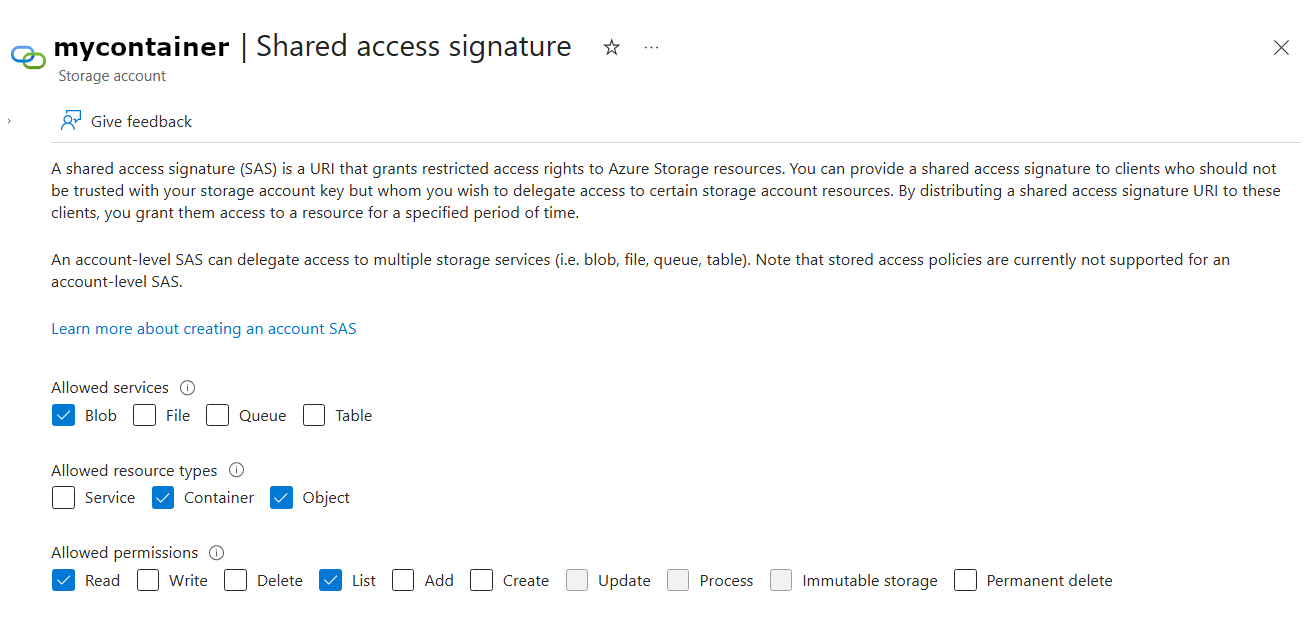
SAS tokens have an expiration date and they cannot be renewed. When your SAS token expires, make sure to update your capture with a new SAS token.
Configuration
You configure connectors either in the Flow web app, or by directly editing the catalog specification files. See connectors to learn more about using connectors. The values and specification sample below provide configuration details specific to the Dynamics 365 Finance and Operations source connector.
Properties
Endpoint
| Property | Title | Description | Type | Required/Default |
|---|---|---|---|---|
/account_name | Azure Account Name | The Azure account containing your Dynamics 365 Finance and Operations data. | string | Required |
/filesystem | Filesystem | The filesystem containing your Dynamics 365 Finance and Operations data | string | Required |
/credentials/sas_token | SAS Token | The SAS token for accessing the Azure Data Lake Storage containing your Dynamics 365 Finance and Operations data. | string | Required |
Bindings
| Property | Title | Description | Type | Required/Default |
|---|---|---|---|---|
/name | Data resource | Name of the data resource. | string | Required |
/interval | Interval | Interval between data syncs | string | PT15M |
Sample
captures:
${PREFIX}/${CAPTURE_NAME}:
endpoint:
connector:
image: ghcr.io/estuary/source-dynamics-365-finance-and-operations:dev
config:
account_name: my_account
credentials:
credentials_title: SAS Token
sas_token: <secret>
filesystem: my_filesystem
bindings:
- resource:
name: accountingevent
target: ${PREFIX}/accountingevent